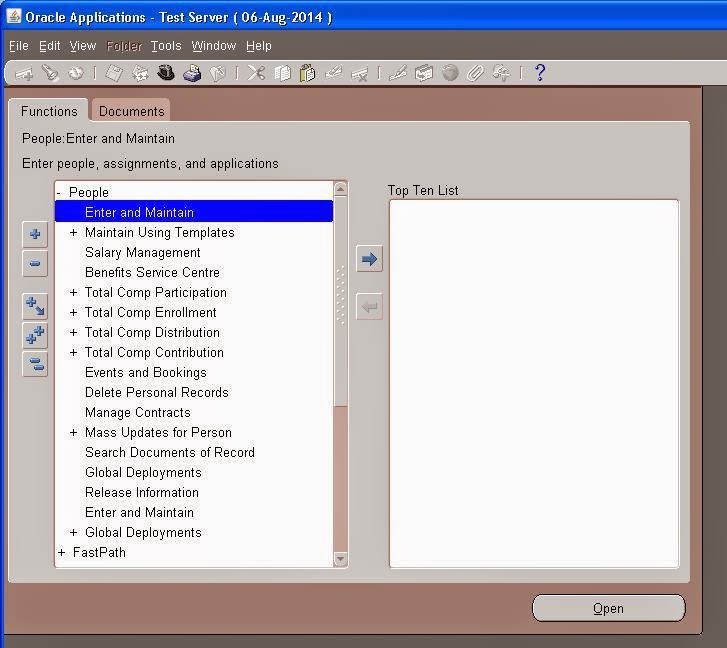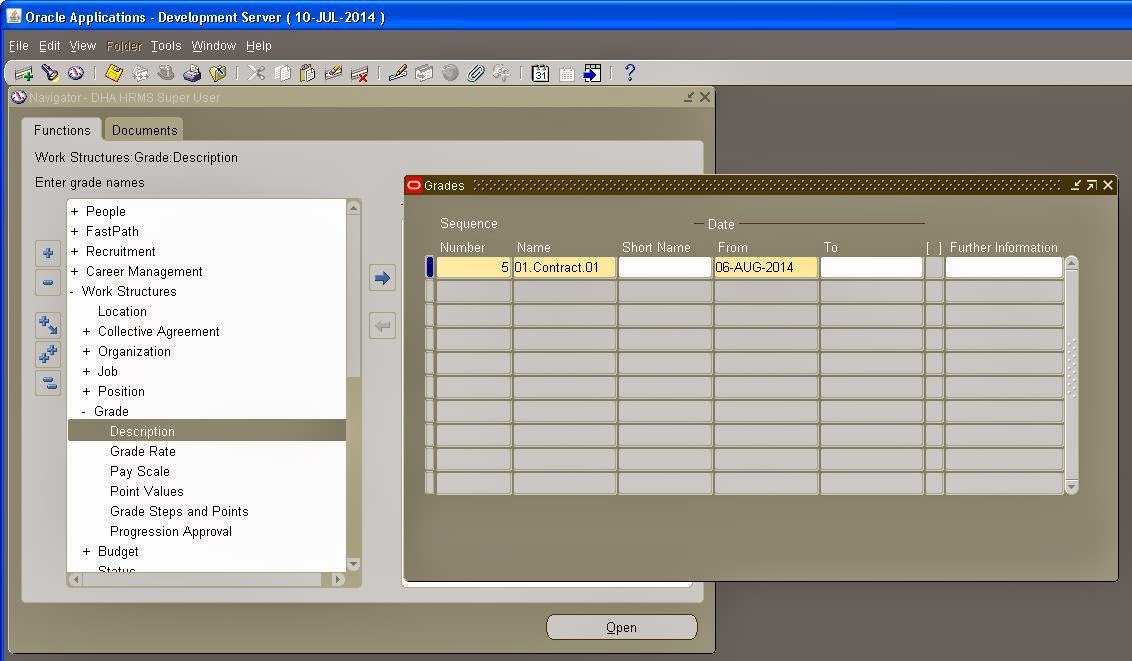Entering Employee Work Assignments
An employee’s assignment identifies his or her role and payroll within a Business Group. The assignment is made up of a number of assignment components such as the Job, Position, Department or Organization and Payroll. Of these, Organization is mandatory, and Payroll is a required component for payment purposes.
Click On Assignment Button
- Select the organization to which you want to assign the employee. The default organization is the Business Group.
- If a location is defined for this organization, it also appears as a default.
- Select the job, position, and supervisor for the employee's assignment.
- The employee's supervisor is the default next approver for all purchasing documents if the Use Approval Hierarchies check box in the Financial Options window is checked.
- Select a location for the assignment. The address of this location is displayed.
Updating Employee Assignments
In the Assignment region, you can insert a change to the assignment, as from a particular start date. The Assignment History region shows one row for every change to the organization, job, location, manager, or billing title of the assignment. The date fields in this region display the start and end dates of the assignment.Each row is valid between the dates shown at the bottom of the Assignment History region.