Key Flex Field of HRMS
Before defining a Business Group it is necessary to define all the Key Flex Field That are used in BG
Following are the Flex Field
- Grade Flex Field (Human Resources)
- Job Flex Field (Human Resources)
- Competence Flex Field (Human Resources)
- Position Flex Field (Human Resources)
- Cost Allocation Flex Field (Payroll)
- People Group Flex Field (Payroll)
The sequence of implementation for each Flexfield is as follows:
Define Key Flexfield Segments
Define Flexfield Segment Values
Define Flexfield Value Sets
Define Key Flexfield Cross-Validation Rules
Define Key Flexfield Aliases
Freeze and Compile Key Flexfield Structure
Populate Flexfield value sets and list of values
Flex field Qualifiers are mandatory for Competence Flex field ( Human Resources) and Cost Allocation ( Pay Roll) .
The important point which must do while defining flex fields is to Freeze and Compile each and every Flex Fields after defining segments for it.
Grade Flex Field
Navigation : System Administrator→ Flex Fields→ Key → Segments
Query with "Grade Flex field" in the Flex field Title and the below window displayed with predefined flex fields to create your own Flex field for " Grade "
Give a name for your Grade structure or used the predefine structure and click on ‘Segments’ button
and define the Segments and Value Set according to your Organization Policies
Save and close the window.
Check the ‘Freeze Flex field Definition ‘ and ‘Allow Dynamic Inserts’ check boxes and Click on ‘Compile’ button.
After Defining the Segments and Value Set Now we enter the values in the value set
Navigation : System Administrator→ Flex Fields→ Key → Values
Check the Value Set Box Query the Value Set Name click on the find Button
Save and close the window.
Enter the Value in all the Value set using the same procedure
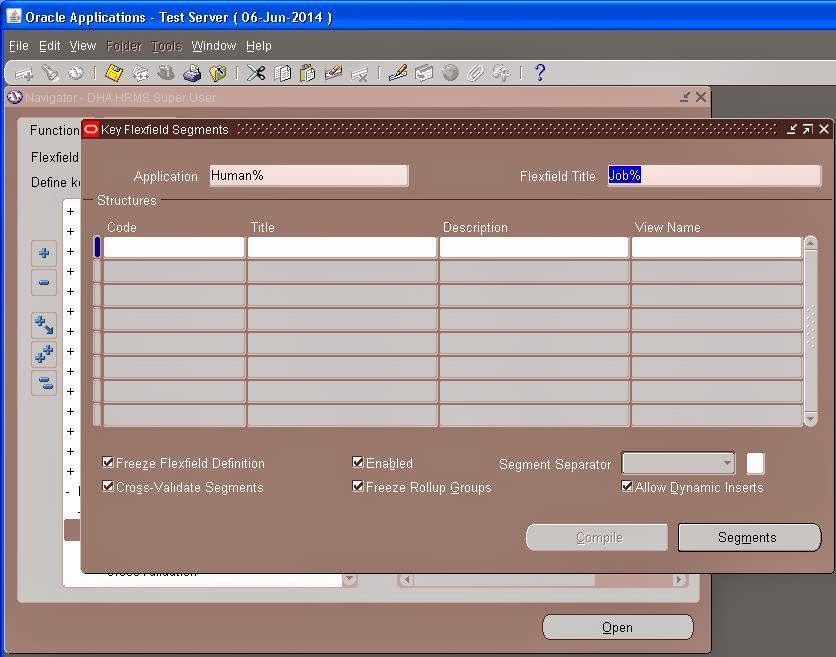
Query with ‘Job Flex field’ in the ‘ Flex field Title’ and the below window displayed with predefined flex fields to create your own Flex field for ‘ Job ‘.
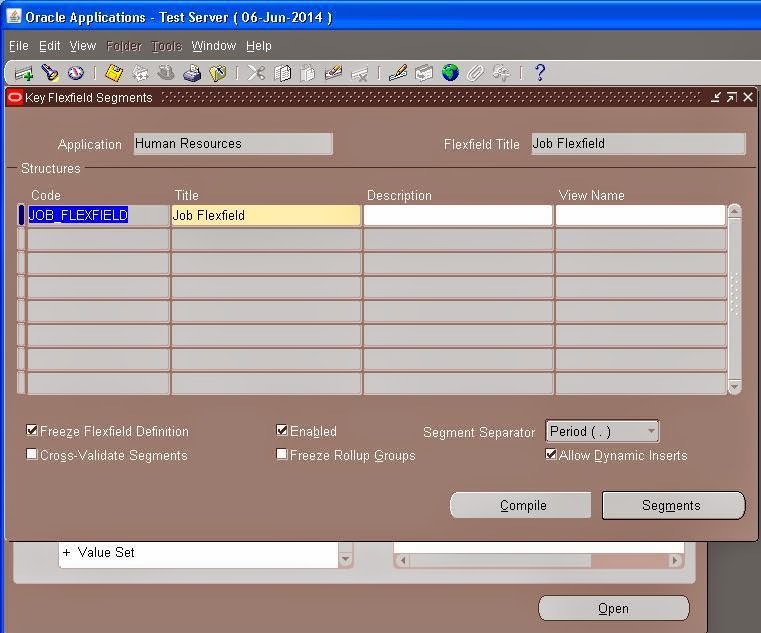
Give a name for your Job structure and click on ‘Segments’ button.
Save and close the window.
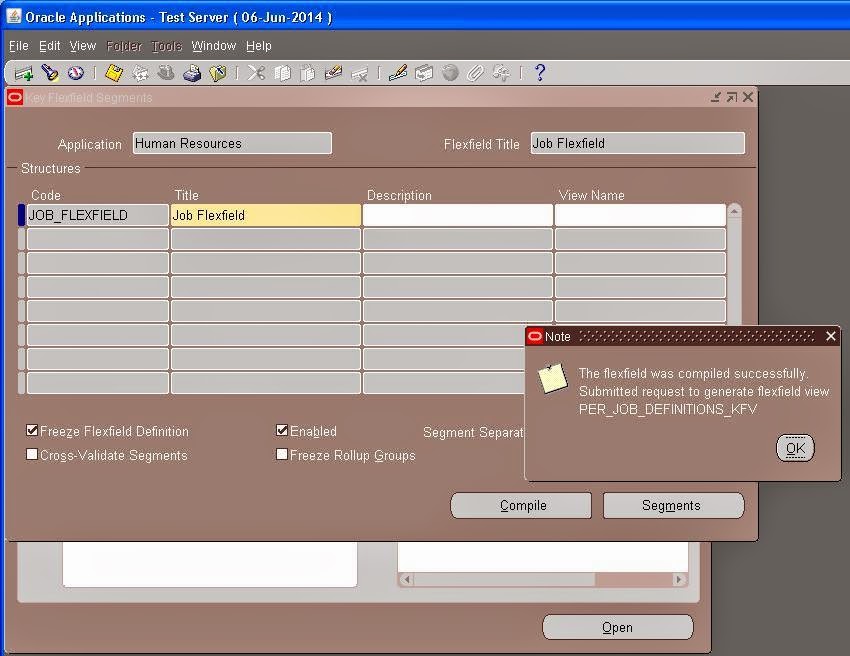
After Defining the Segments and Value Set Now we enter the values in the value set
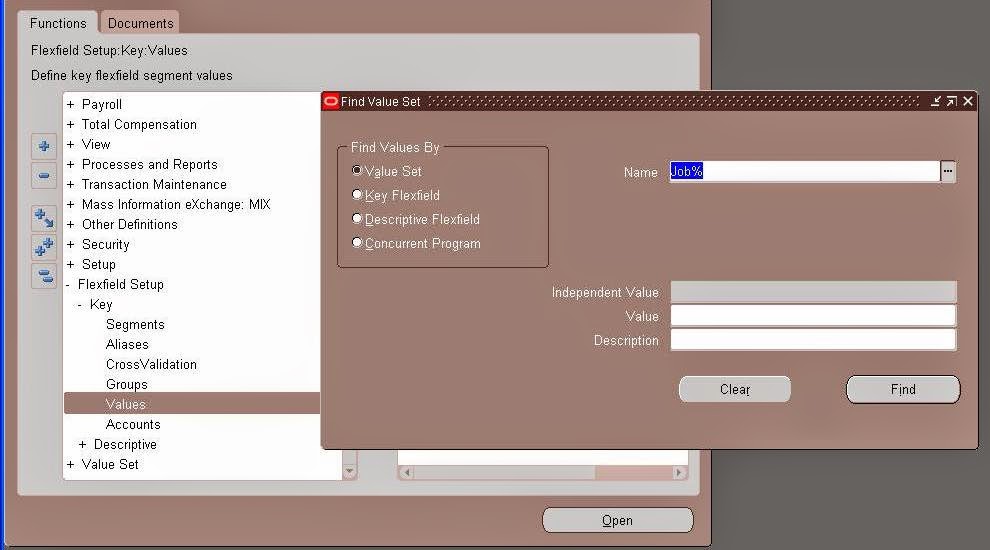
Save and close the window.
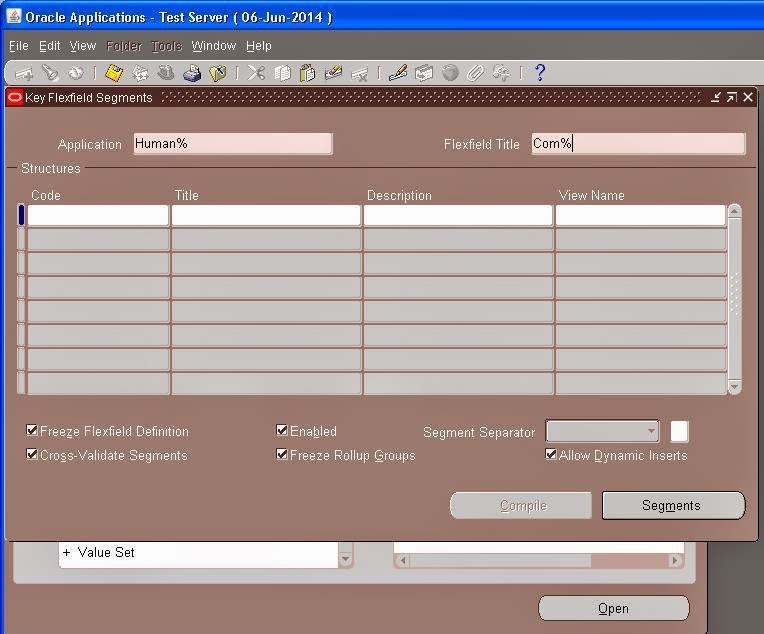
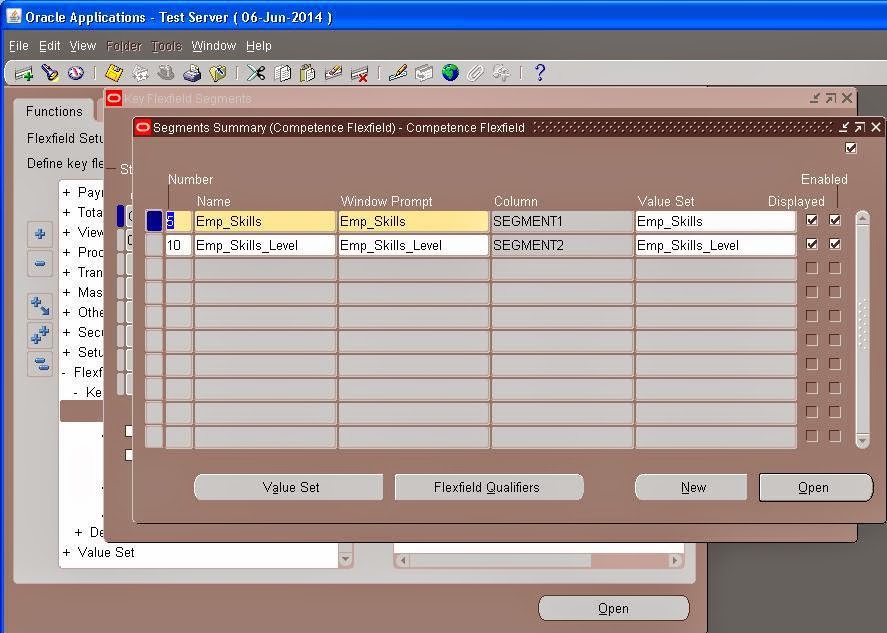
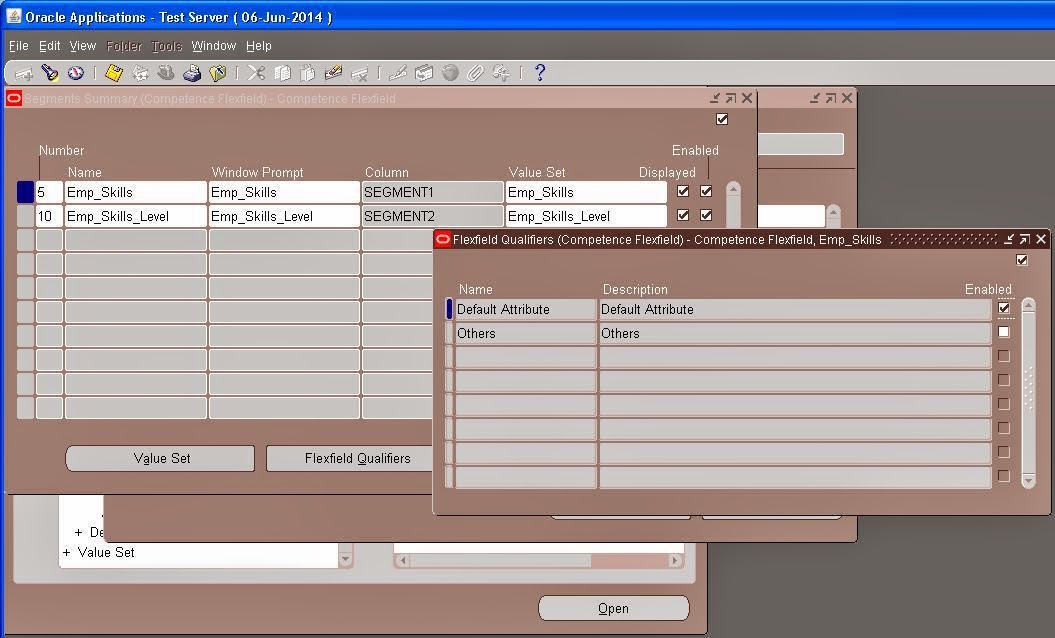
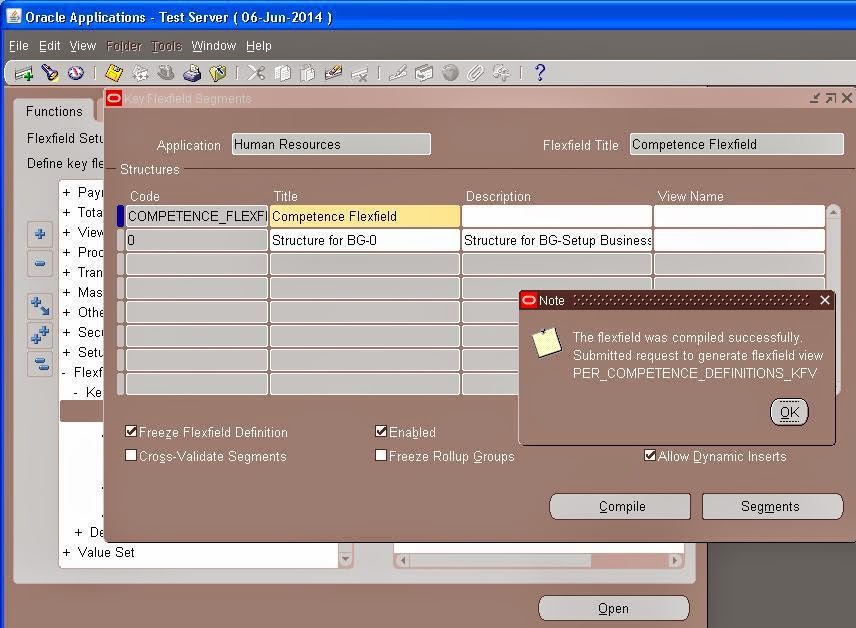
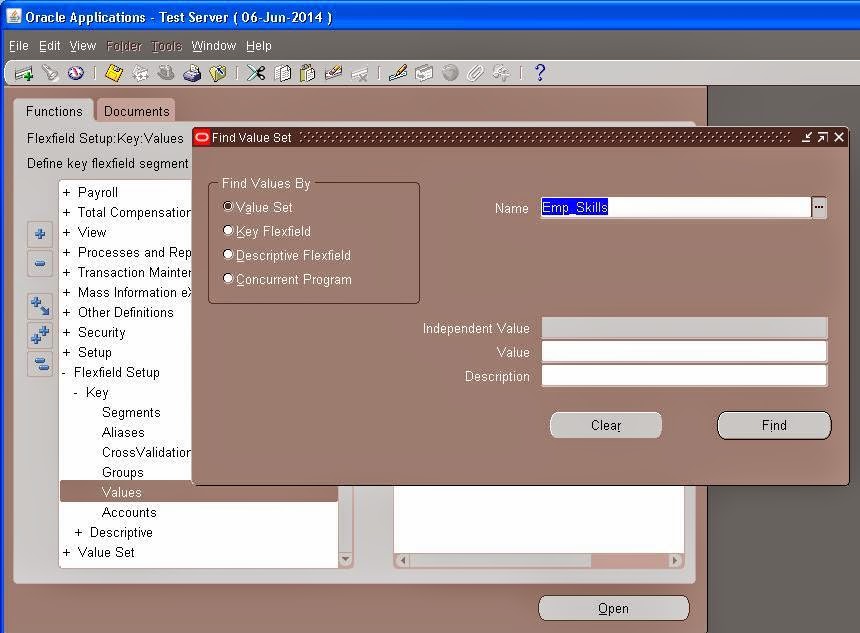
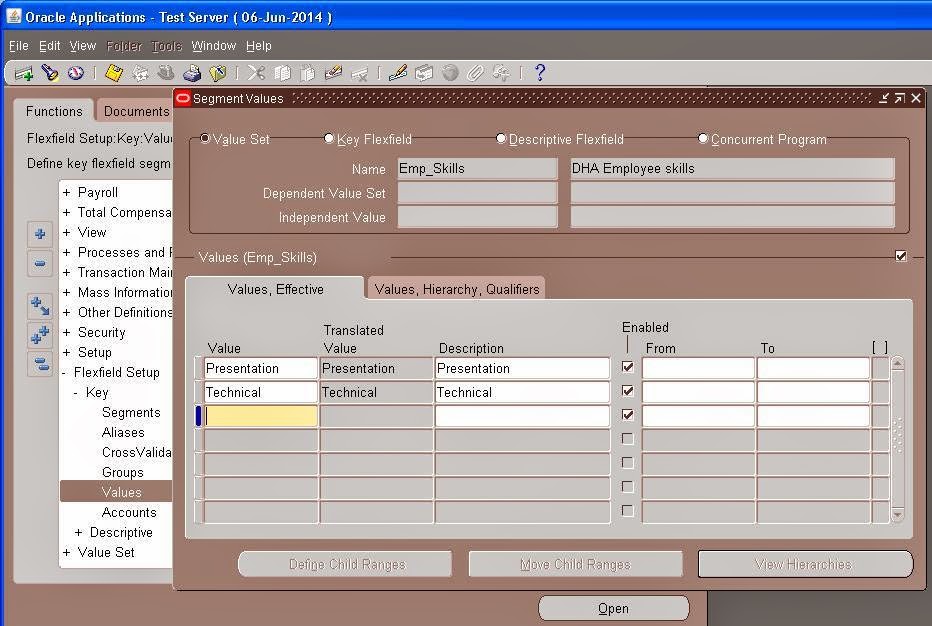
Job Flex Field
Navigation : System Administrator→ Flex Fields→ Key → Segments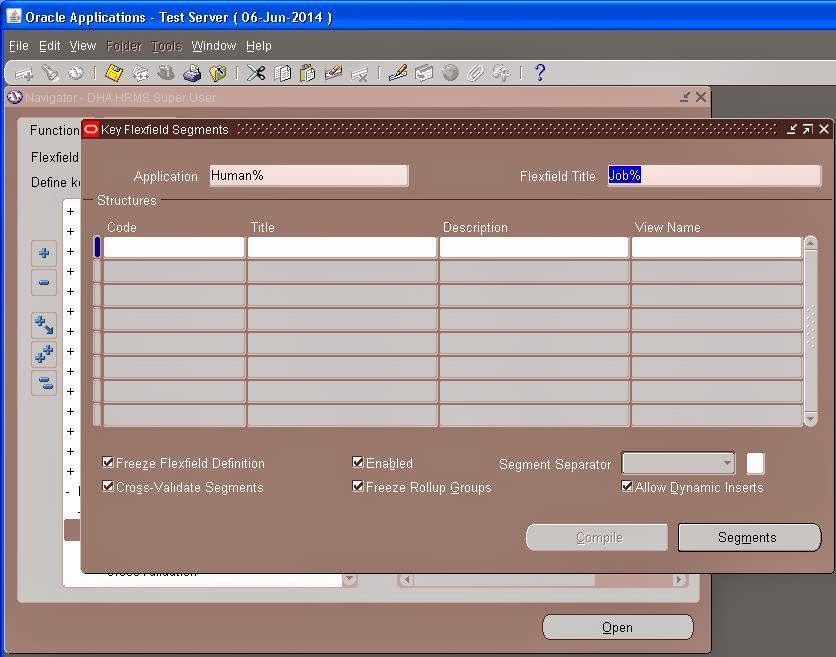
Query with ‘Job Flex field’ in the ‘ Flex field Title’ and the below window displayed with predefined flex fields to create your own Flex field for ‘ Job ‘.
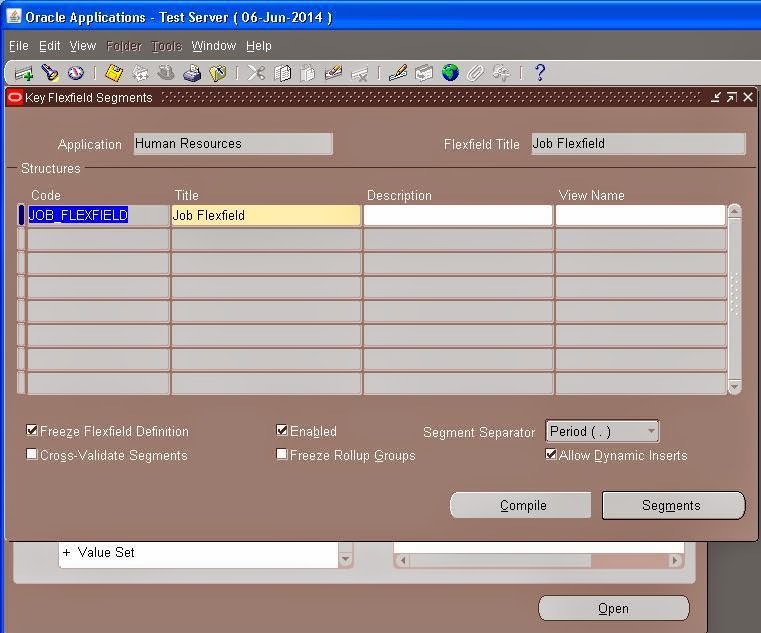
Give a name for your Job structure and click on ‘Segments’ button.
Define the Job structure for your Organization and check the required fields based on your requirement.
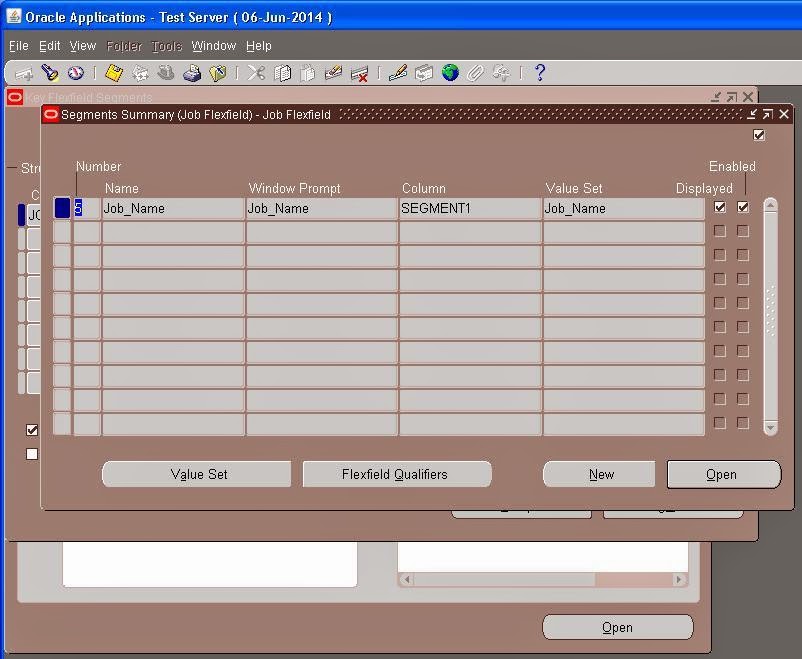
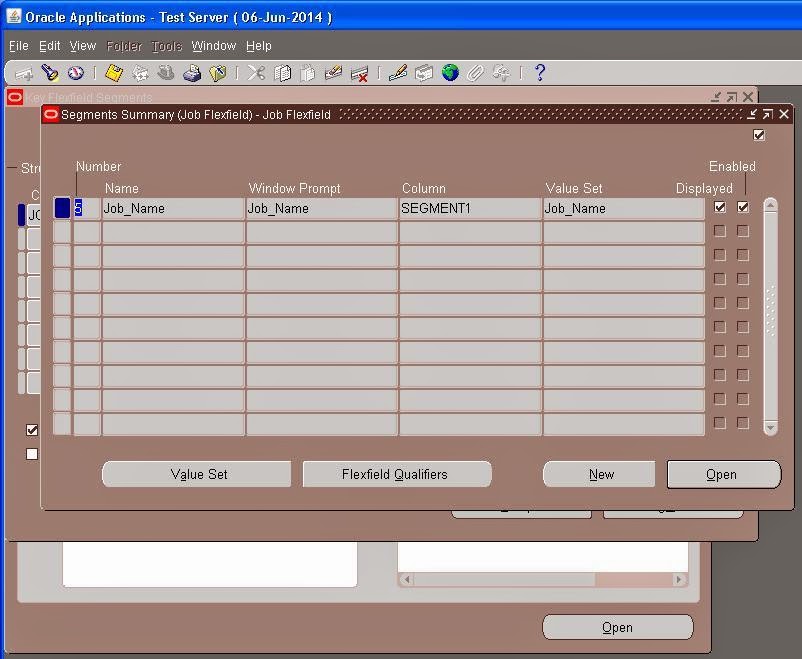
Save and close the window.
Check the ‘Freeze Flex field Definition ‘ and ‘Allow Dynamic
Inserts’ check boxes and Click on ‘Compile’ button.
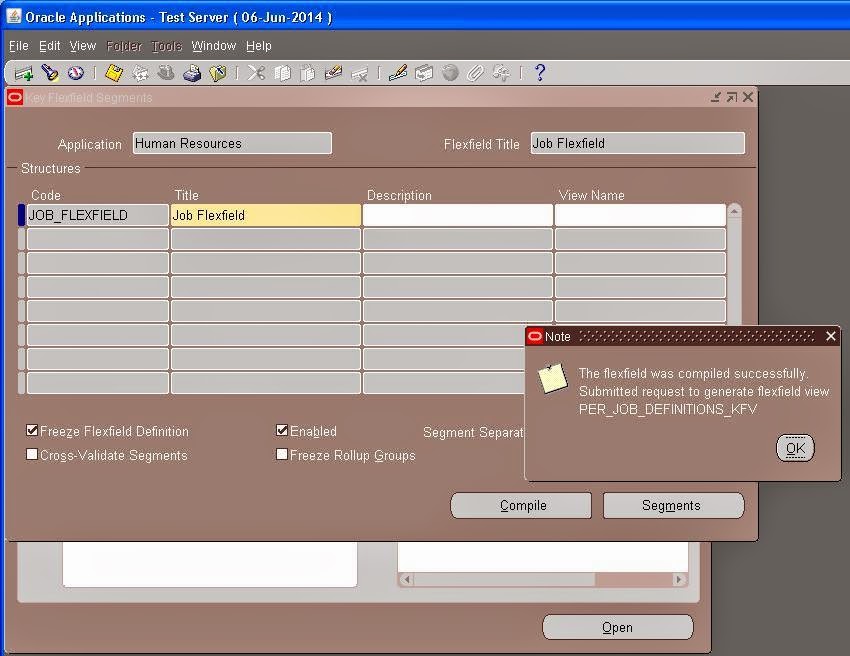
After Defining the Segments and Value Set Now we enter the values in the value set
Navigation : System Administrator→ Flex Fields→ Key → Values
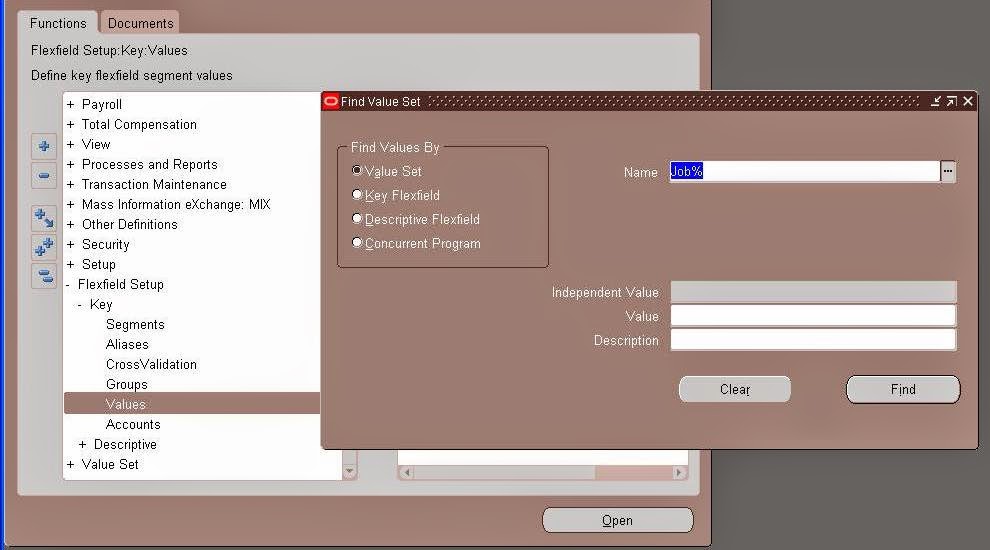
Check the Value Set Box Query the Value Set Name click on the find Button
The Column Have no value ,enter the value.
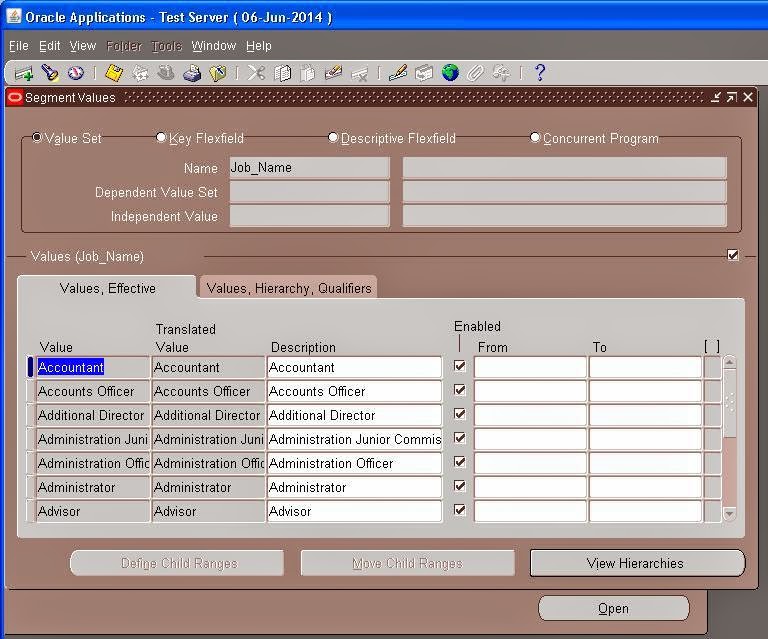
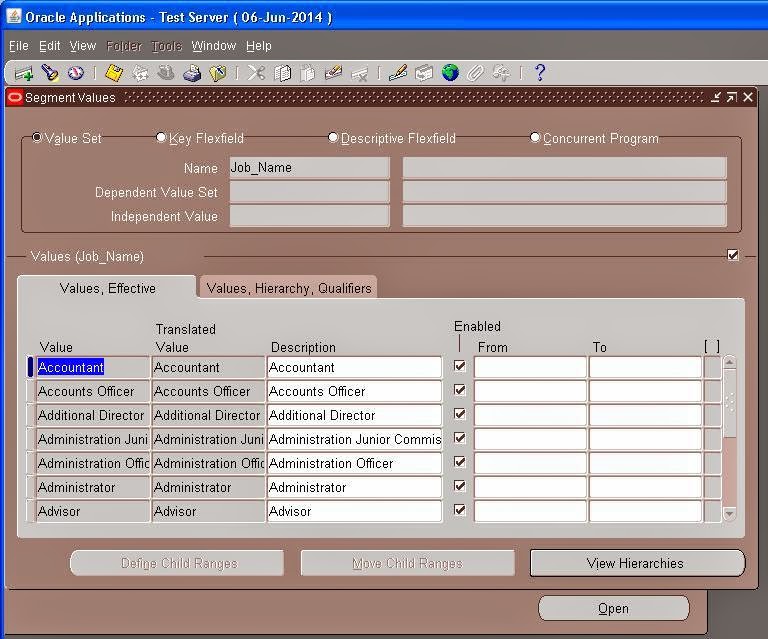
Save and close the window.
Competence Flex Field
Navigation : System Administrator→ Flex Fields→ Key → Segments
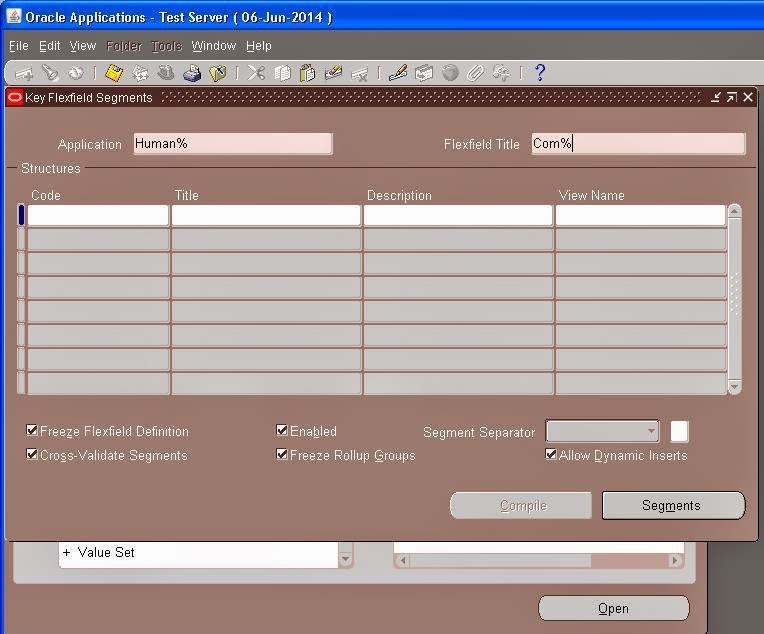
Query with ‘Competence Flex field’ in the ‘ Flex field
Title’ the below window displayed with predefined flex
fields and you can create your own Flex field for ‘ Competence‘.
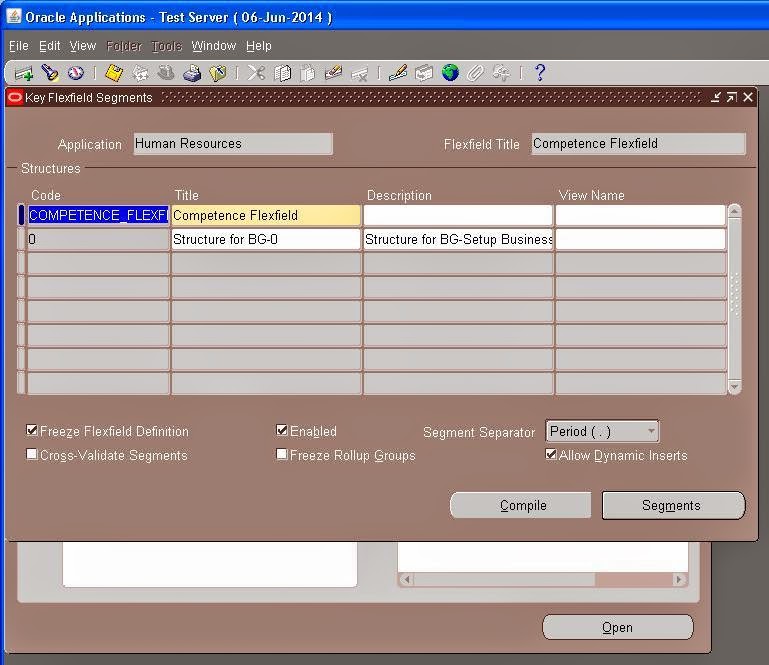
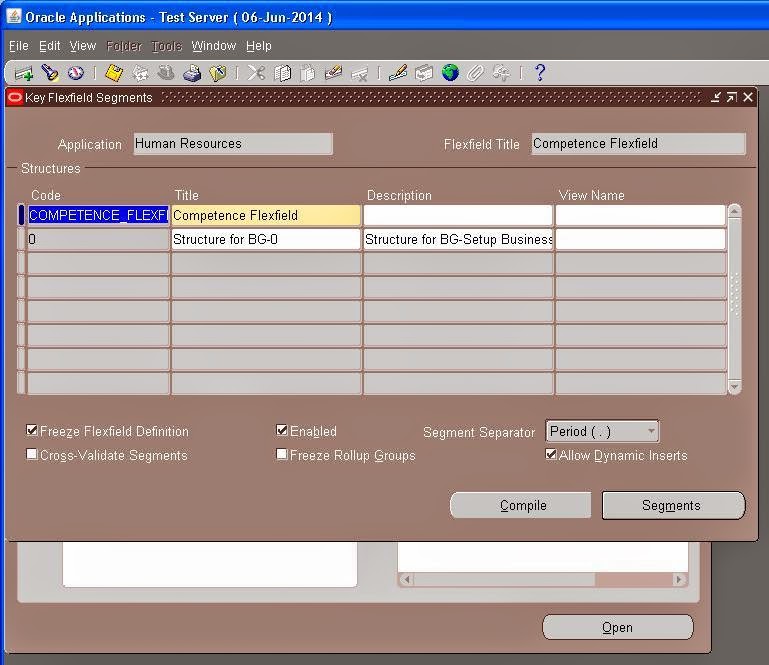
Define the Competence structure for your Organization and check the required fields based on your requirement.
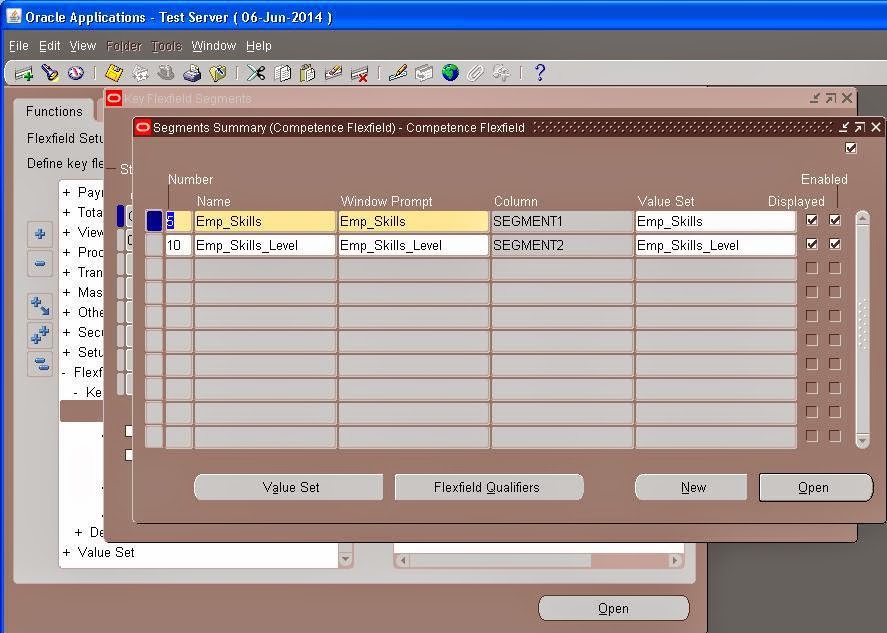
Flex field Qualifiers are mandatory for ‘ Competence Flex
field’.
Click on Flex field Qualifiers ‘ button and select Default Attribute Qualifier for the Competence .
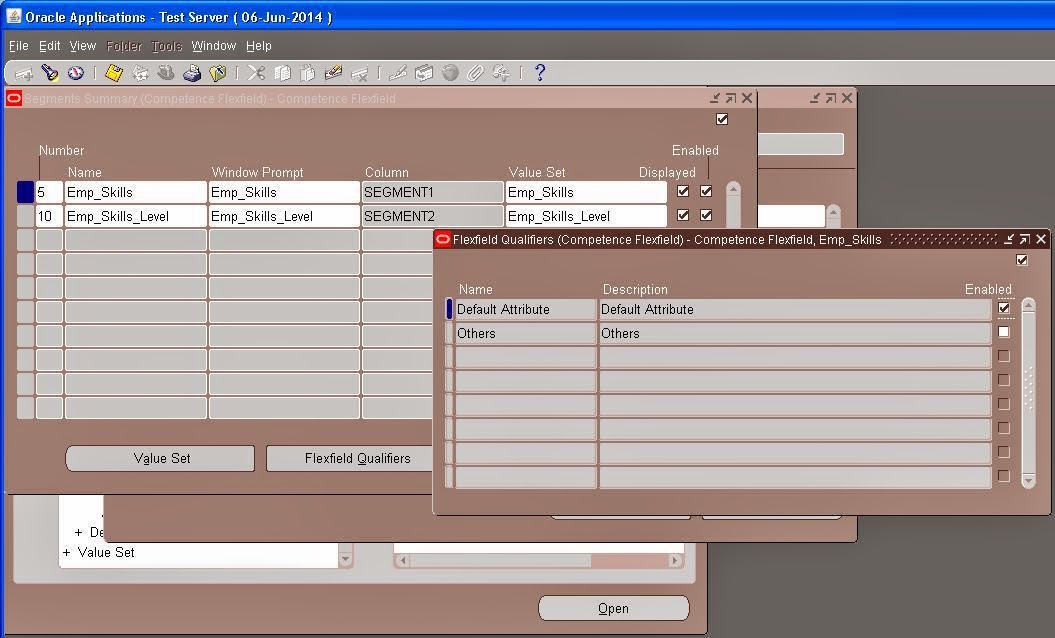
Save and close the window.
Check the ‘Freeze Flex field Definition ‘ and
‘Allow Dynamic Inserts’ check boxes and Click on ‘Compile’ button.
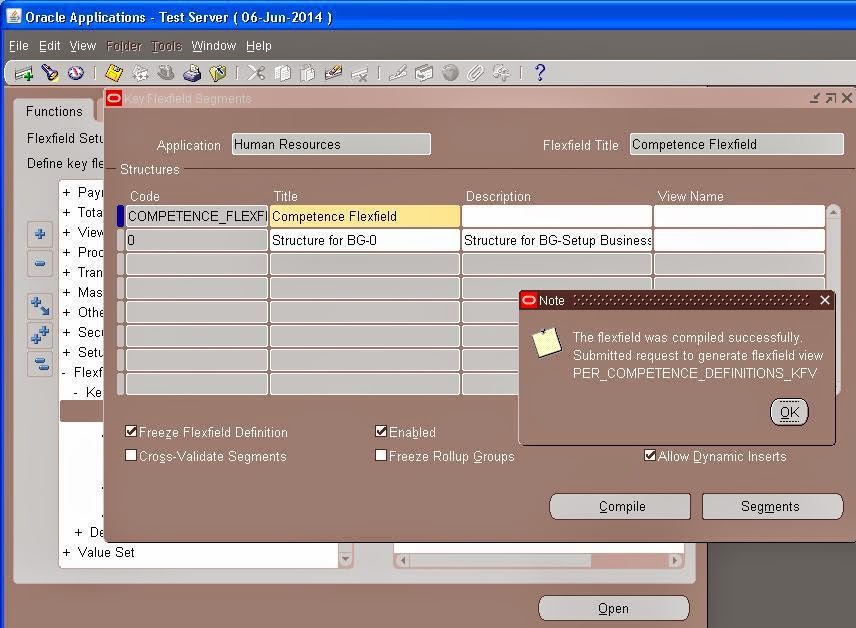
After Defining the Segments and Value Set Now we enter the values in the value set
Navigation : System Administrator→ Flex Fields→ Key → Values
Check the Value Set Box Query the Value Set Name click on the find Button
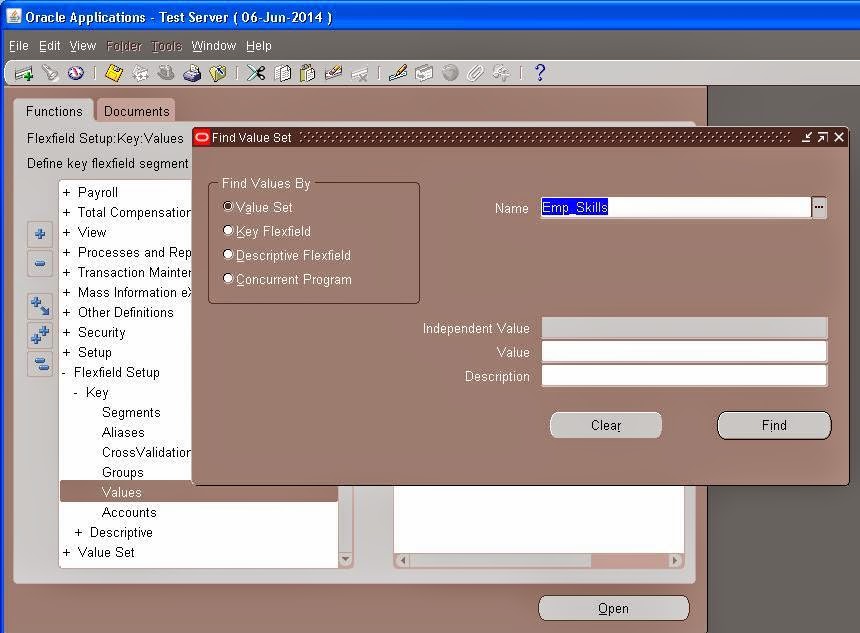
The Column Have no value ,enter the value.
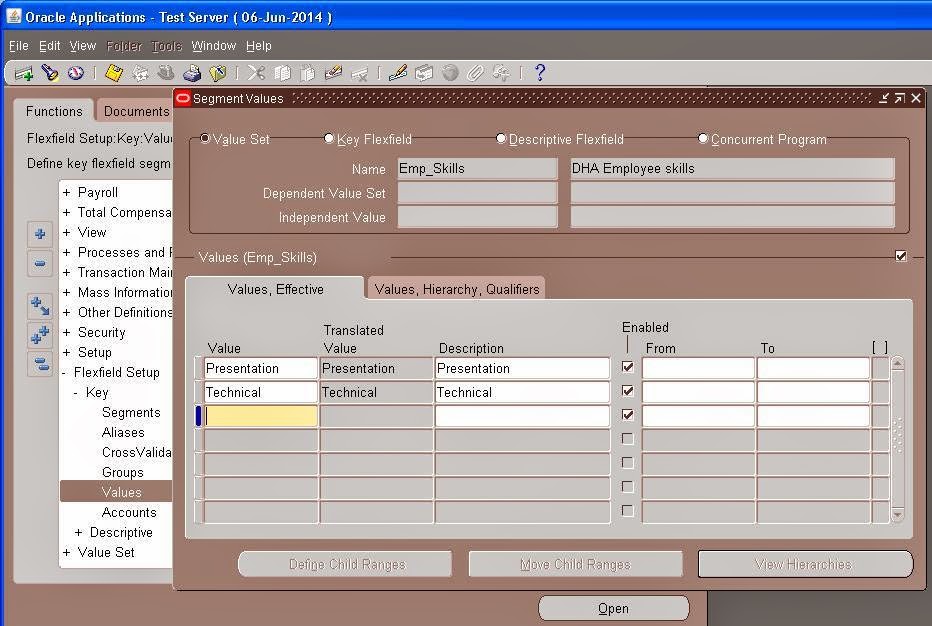
Save and close it
Put the values in the all value sets in the same way
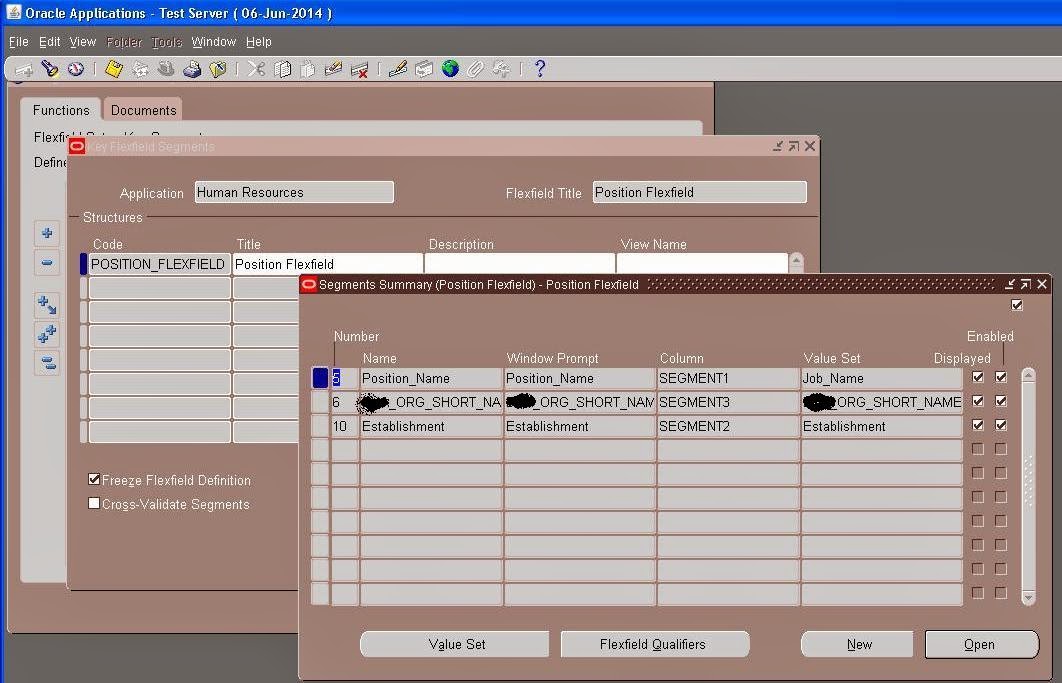
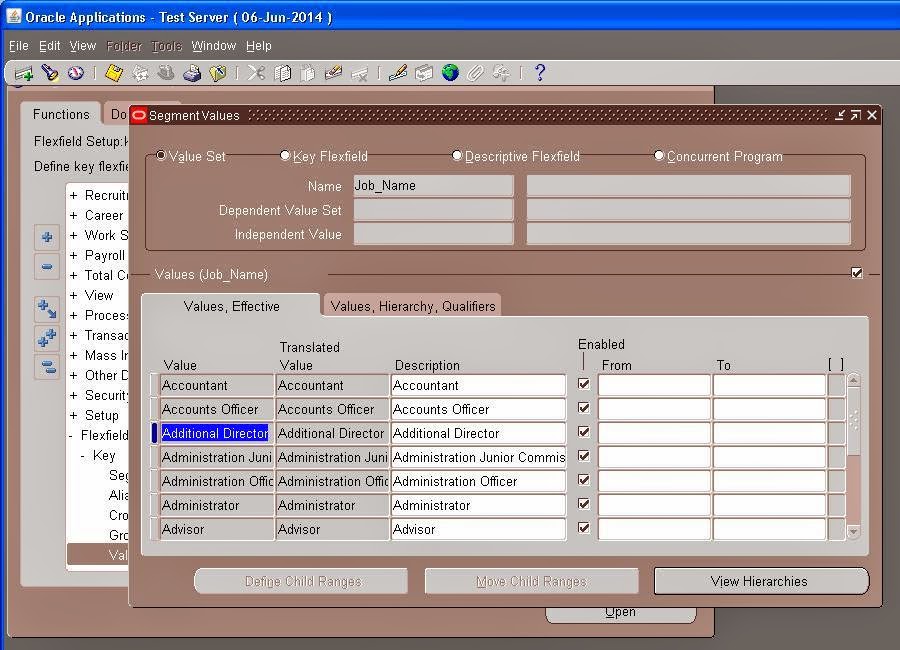
Position Flex Field
Navigation : System Administrator→ Flex Fields→ Key → Segments
Query with ‘Position Flexfield’ in the ‘ Flex field Title’ and the below window displayed with predefined flex fields to create your own Flex field for ‘ Position ‘.
Give a name for your position structure or used the predefine structure and click on ‘Segments’ button
and define the Segments and Value Set according to your Organization Policies
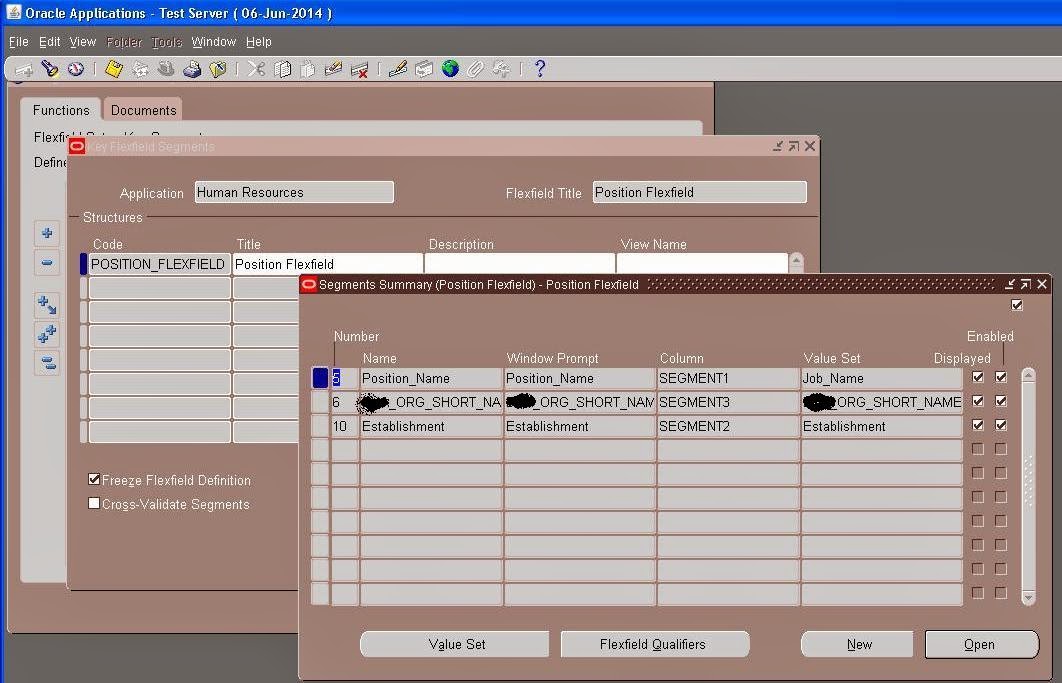
Save and close the window.
Check the ‘Freeze Flex field Definition ‘ and ‘Allow Dynamic Inserts’ check boxes and Click on ‘Compile’ button.
Navigation : System Administrator→ Flex Fields→ Key → Values
Check the Value Set Box Query the Value Set Name click on the find Button
The Column Have no value ,enter the value
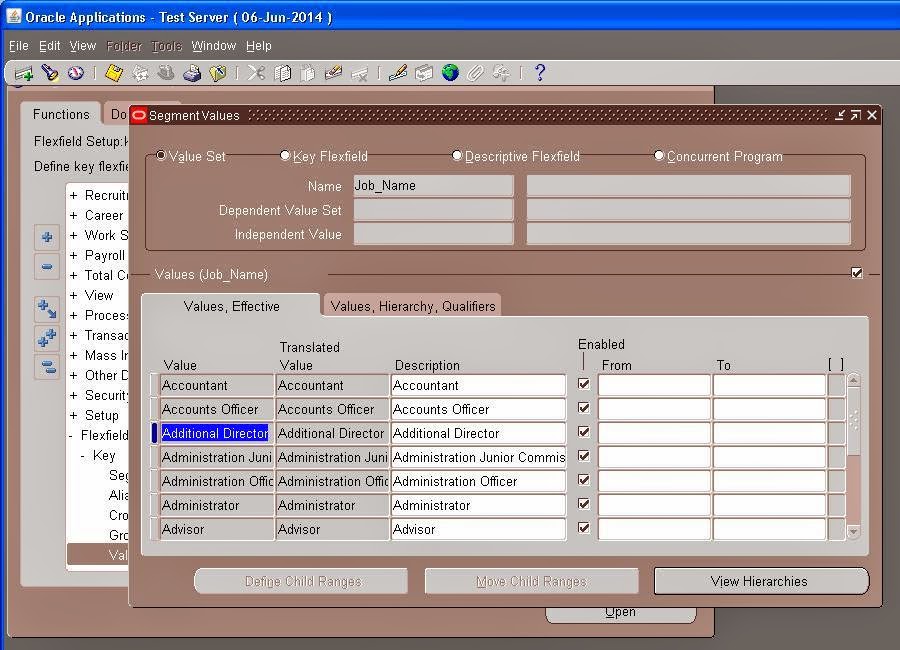
Save and close the window.
Enter the Value in all the Value set using the same procedure
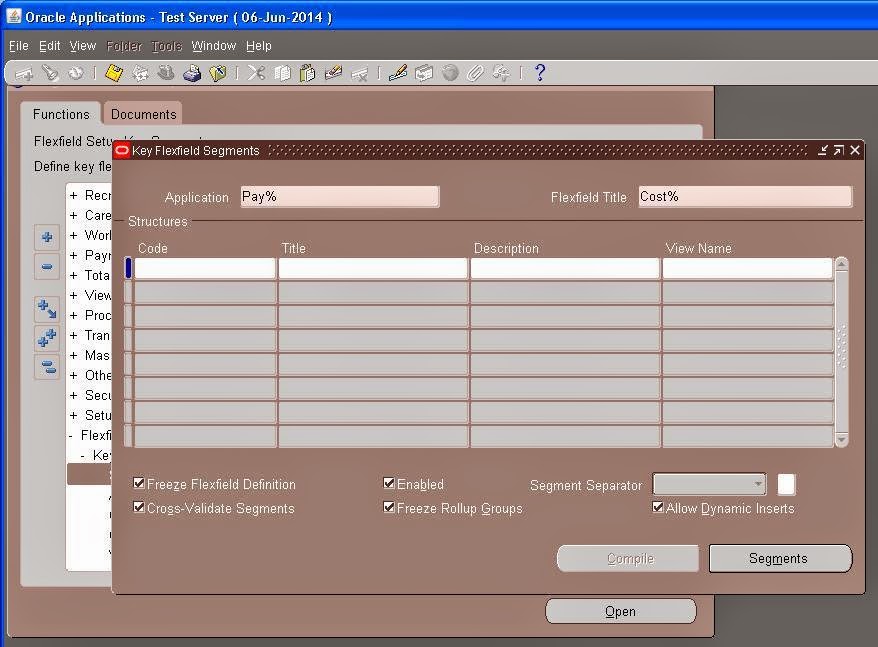
After Defining the Segments and Value Set Now we enter the values in the value set
Cost Allocation Flex Field
Navigation : System Administrator→ Flex Fields→ Key → Segments
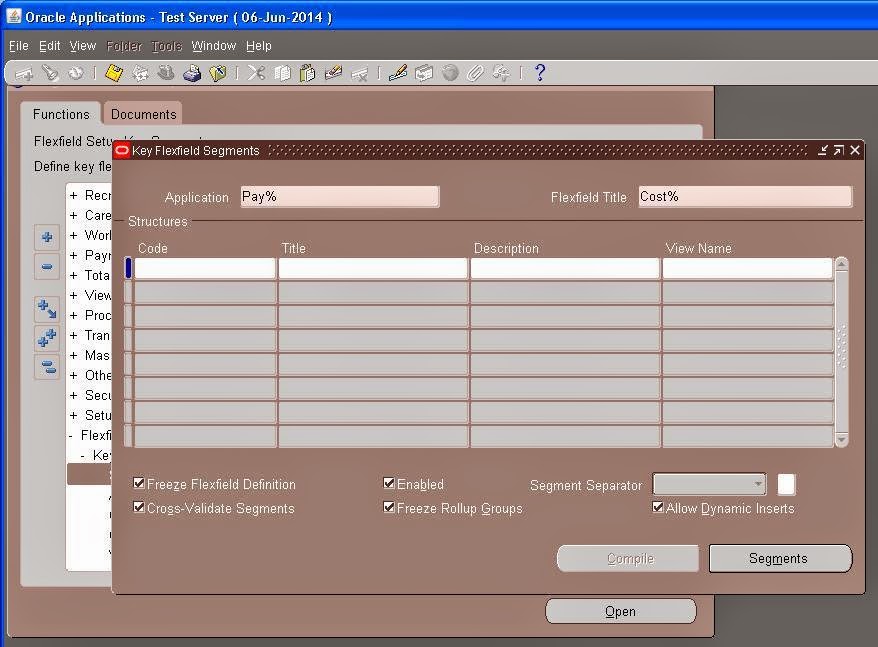
Query with "Cost Allocation Flex field" in the Flex field Title and the below window displayed with predefined
Flex field Qualifiers are mandatory for Cost Allocation ( Pay Roll) .
Save and close the window.
Check the ‘Freeze Flex field Definition ‘ and ‘Allow Dynamic Inserts’ check boxes and Click on ‘Compile’ button.
After Defining the Segments and Value Set Now we enter the values in the value set
Check the Value Set Box Query the Value Set Name click on the find Button
The Column Have no value ,enter the value
Save and close the window.
Enter the Value in all the Value set using the same procedure
People Group Flex Field
Query with "People Group Flexfield" in the Flex field Title and the below window displayed with predefined flex fields to create your own Flex field for "People Group"
Click on ‘Segments’ button
and define the Segments and Value Set according to your Organization Policies
Save and close the window.
Check the ‘Freeze Flex field Definition ‘ and ‘Allow Dynamic Inserts’ check boxes and Click on ‘Compile’ button.
After Defining the Segments and Value Set Now we enter the values in the value set
Navigation : System Administrator→ Flex Fields→ Key → Values






























